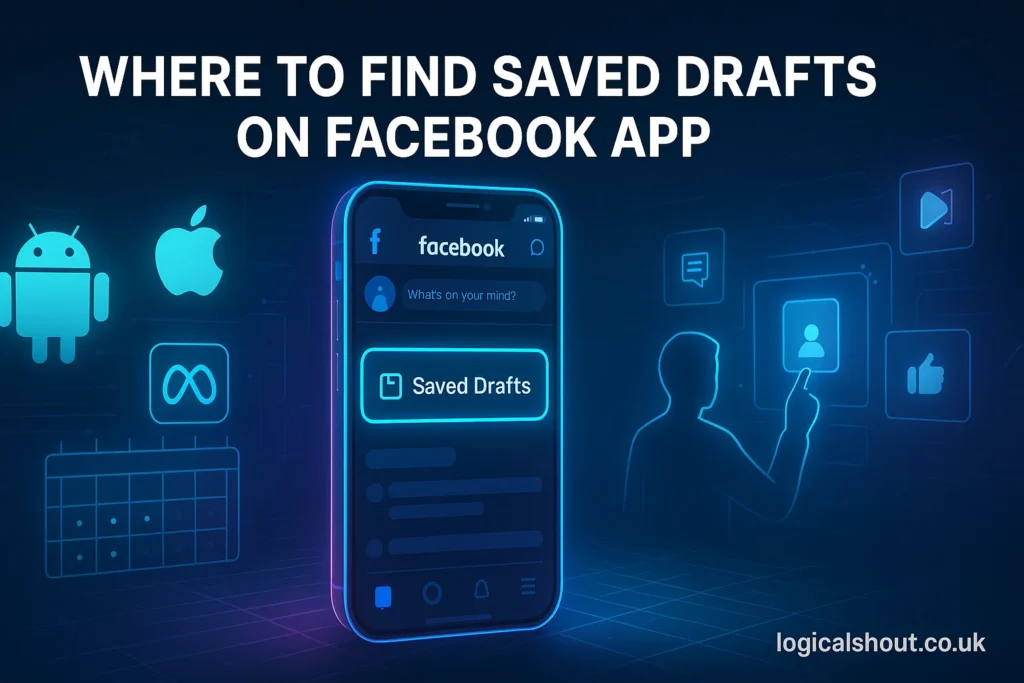If you’ve ever composed a post on Facebook but didn’t hit “Post,” you might be wondering where that content went. Whether you’re crafting a thoughtful status update, a business announcement, or simply brainstorming post ideas, saved drafts can be a handy tool. However, the process of accessing those saved drafts isn’t always straightforward — especially because it varies depending on whether you’re using Android, iOS, or managing a Facebook Page. In this comprehensive guide, we’ll explore where to find saved drafts on the Facebook app, how to manage them, and how to avoid losing your work.
What Are Drafts on Facebook and Why Are They Important?
Before diving into the specifics of finding drafts, it’s crucial to understand what Facebook drafts are and why they matter. A draft is an unpublished post that you saved to edit or publish later. Whether it’s a text post, image update, or link share, drafts are a powerful feature for social media users who like to plan or who get interrupted mid-post. For business owners, creators, or everyday users, drafts act like a digital notebook — storing incomplete thoughts that can be turned into engaging content later.
Drafts are especially helpful when:
- You need more time to think before posting.
- You’re waiting for an appropriate time to publish.
- You’re crafting a long or meaningful post that requires careful wording.
While the feature is incredibly useful, it’s also limited in certain ways — especially depending on your device. Facebook doesn’t treat drafts the same way across all platforms, and understanding these nuances is key to using them effectively.
How to Create a Draft on the Facebook App
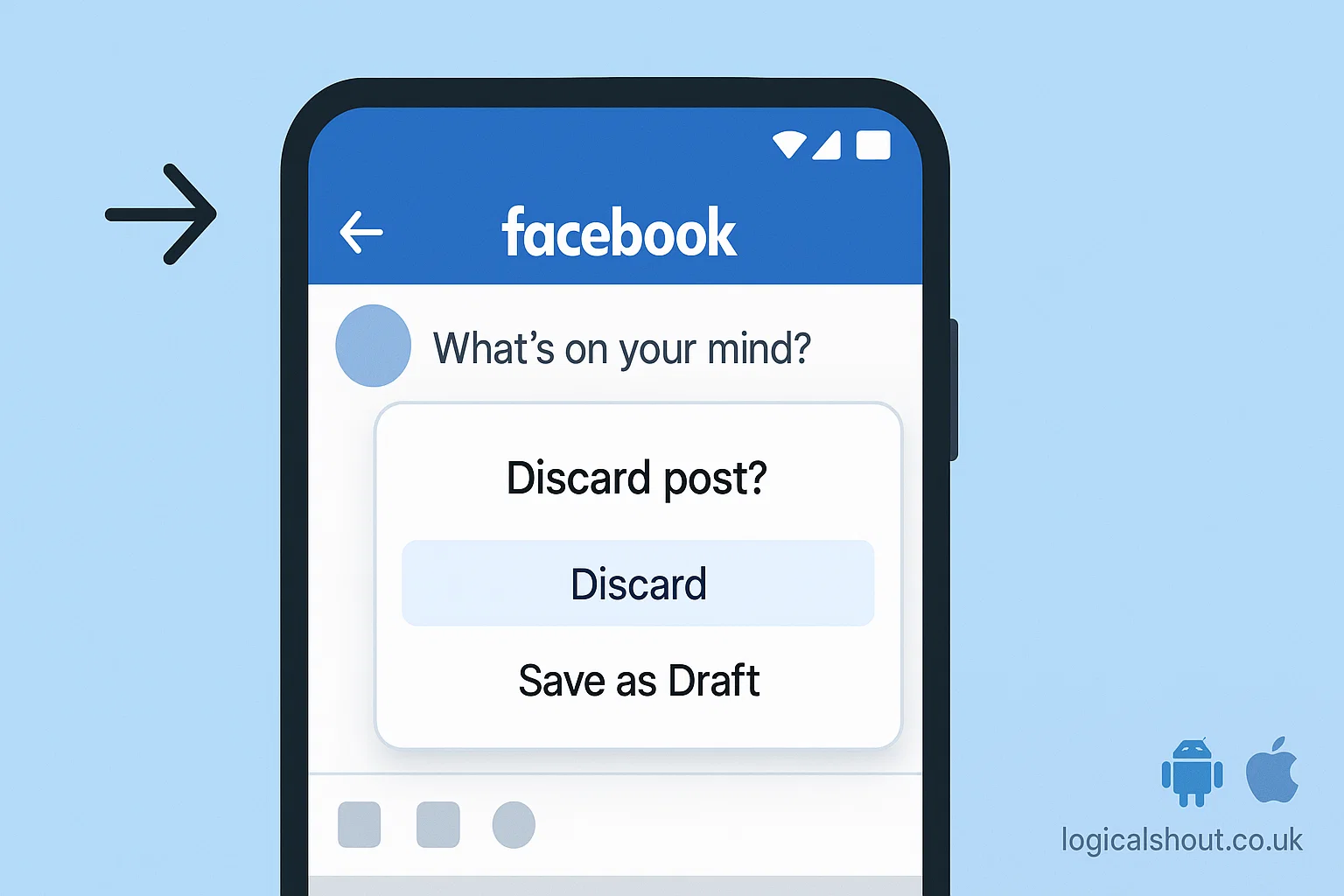
Creating a draft is the first step toward finding and managing one. Facebook doesn’t have a prominent “Save Draft” button on personal profiles, but it gives users the option to save posts when they exit the composer mid-way. Here’s how to create a draft:
On Android:
- Open the Facebook app.
- Tap “What’s on your mind?” to start a new post.
- Write something in the text field.
- Hit the back button.
- A prompt will appear asking if you want to “Save as draft.”
- Tap “Save as Draft.”
On iPhone (iOS):
- Launch the Facebook app.
- Start a new post.
- Enter some content.
- Tap the “X” in the upper-left corner.
- When prompted, select “Save Draft.”
Note: iOS only retains one draft at a time, while Android can temporarily store multiple drafts via notifications.
Where to Find Saved Drafts on Facebook for Android Users
If you’re using an Android phone, Facebook allows for better draft management than iOS — but there’s still a catch. Drafts are stored temporarily and primarily accessed through your device’s notifications.
Steps to Find Drafts on Android:
- After saving a draft, check your notifications.
- You’ll see a notification like: “You have a saved draft.”
- Tap this notification, and it will open the draft editor with your saved content.
- You can now continue editing and choose to post, schedule, or delete the draft.
Keep in mind:
- These drafts are temporary.
- If you dismiss the notification, there’s no other way to access that draft later.
- Facebook automatically deletes drafts after three days.
This method emphasizes the importance of not ignoring or swiping away those draft notifications if you intend to return to your unfinished post.
Where to Find Saved Drafts on Facebook for iPhone (iOS) Users
For iPhone users, Facebook’s handling of drafts is more limited and less intuitive. Unlike Android, iOS does not support multiple drafts and does not offer notification-based access.
Steps to Find Drafts on iOS:
- Open the Facebook app.
- Tap “What’s on your mind?” again.
- If a draft was saved, it will automatically reappear in the text box.
Important details:
- Only one draft can be saved at a time.
- If you start writing a new post, it will overwrite the existing draft.
- There are no dedicated notifications or draft management areas.
This limited feature is a major frustration for users who like to juggle multiple ideas. If you’re a heavy Facebook user on iOS, this constraint can be a deal-breaker, making Android a better option for post planning.
Where to Find Drafts for Facebook Pages Using Meta Business Suite
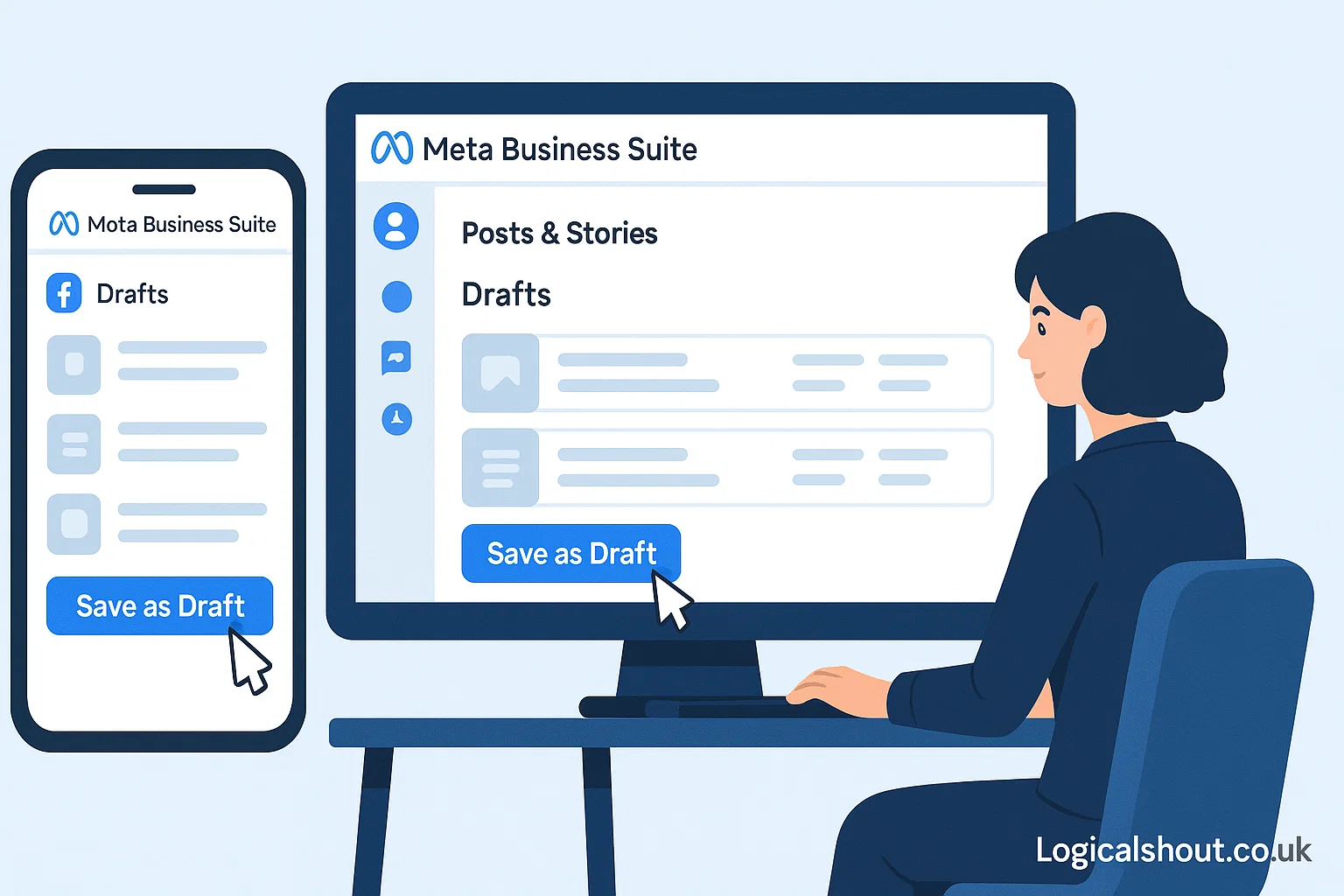
When it comes to Facebook Pages — especially for business and content creators — Meta Business Suite (formerly Facebook Business Suite) offers a more professional draft management experience. Unlike personal profiles, Pages allow you to create, store, and edit multiple drafts easily.
Steps to Access Drafts in Meta Business Suite:
- Download and open the Meta Business Suite app.
- Tap the “+” icon to create a new post.
- After entering your content, tap “Next.”
- Choose “Save as Draft” from the publishing options.
To View Drafts:
- Go to the main menu and tap on “Posts & Stories.”
- Tap the dropdown menu at the top and choose “Drafts.”
- Here, you’ll see all unpublished posts.
- Tap a draft to edit, schedule, publish, or delete.
Unlike personal profiles, Page drafts do not expire after three days and are not reliant on device notifications. This makes Meta Business Suite the best tool for anyone managing a brand or publishing content regularly.
Limitations and Challenges with Facebook Drafts
While Facebook drafts can be useful, they come with a set of limitations that users must be aware of:
- Temporary Availability (Android): Drafts are deleted after 3 days and are accessible only through a notification.
- Single Draft Limit (iOS): Only one draft is allowed at a time, and new drafts overwrite previous ones.
- No Draft Section on Personal Profiles: There’s no centralized dashboard to manage drafts like other platforms (e.g., Twitter or Instagram).
- Not Synced Across Devices: If you start a draft on one device, you may not see it on another.
Being aware of these limitations can help you use the feature more effectively and avoid losing important content.
Best Practices for Managing Facebook Drafts
Given these challenges, it’s worth applying a few best practices to manage your drafts efficiently:
- Use Notes or External Apps: If you’re planning complex or important posts, consider writing them in a note-taking app first, like Google Keep or Notion.
- Don’t Rely Solely on Drafts: Because of Facebook’s draft limitations, especially on personal profiles, drafts should not be the sole repository of your ideas.
- Use Meta Business Suite for Pages: It’s the best tool available for managing multiple drafts and organizing scheduled content.
- Keep Track of Notification Alerts: Android users should be extra cautious about clearing notifications, as it’s the only link to a saved draft.
- Plan and Post Promptly: Try to complete and publish posts within the same session if possible, especially on iOS.
Alternatives to Facebook Drafts for Content Planning
If you frequently plan content or manage social media calendars, relying on Facebook’s basic draft system might not be sufficient. Fortunately, there are several third-party tools and strategies you can use:
- Content Calendars: Use Google Sheets, Trello, or ClickUp to plan your posts ahead of time.
- Social Media Management Tools: Tools like Buffer, Hootsuite, Later, and Sprout Social allow you to schedule posts and save content drafts.
- AI Writing Assistants: Use ChatGPT or other AI tools to generate and store drafts safely outside of Facebook before transferring to the platform.
These tools not only offer more flexibility but also help maintain a consistent posting schedule — which is key for engagement and audience growth.
Read More: Can You Unsend Messages After Blocking Someone on Instagram?
Final Thoughts: Mastering Facebook Drafts for Better Posting
Drafts are a small but essential part of the Facebook experience, particularly for users who post regularly or want to polish their content before sharing. Knowing where to find saved drafts on the Facebook app—whether you’re on Android, iOS, or managing a Page—is the key to avoiding lost posts and frustration. While Facebook still has room for improvement in how it handles drafts, especially for personal accounts, understanding the current system gives you a major advantage.
By following the tips and methods shared in this guide, you’ll not only locate your drafts more easily but also manage your content more effectively. Whether you’re a casual user or a social media professional, learning to navigate Facebook drafts can save time, reduce errors, and help you post with confidence.